






















|

|
| LAST UPDATE: MARCH, 10. 1997 | C H A P T E R 2.7 - HOW TO - USE TELNET |
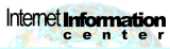   How do I use telnet ? |
   |
|
|
Telnet is surly is one, if not the, oldest service on the internet. All other services are used to transfer data from a
 server to a server to a
 client. Except the client. Except the
 WWW, you can't execute
any programs on the remote computer. Telnet allows you to use remote computers and resources (most likely applications) like
they were running on your own computer. This service is a text only service. For instance, students at universities can use
telnet to check availability of a book in the local library. WWW, you can't execute
any programs on the remote computer. Telnet allows you to use remote computers and resources (most likely applications) like
they were running on your own computer. This service is a text only service. For instance, students at universities can use
telnet to check availability of a book in the local library.
| ||||||||||||||||||||||||||
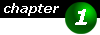
|
What do I need ? This service is no exception: you will need a client and a server to connect to. If you are using Windows NT 4.0 or Windows 95, you already have a Telnet Client. Click Start and Execute and type telnet. If you do not have a telnet client, then you might find one here: One word of configuring your client correctly: Before you connect to an telnet host, be sure to set the terminal emulation correctly. The terminal emulation is important so that the host knows how to display text on the client side. "VT100" or "VT102" will work for most hosts. | ||||||||||||||||||||||||||
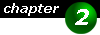
|
Where can I connect ?
You will need access to a server, that supports and allows you to issue commands and/or use remote programs. If you want you can use
| ||||||||||||||||||||||||||
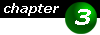
|
How do I use telnet ? If you have used telnet for an ftp session and have downloaded a file, you might wonder where the file has been stored. When you have a shell-account (that is if you have access to a remote computer with some reserved harddisk space for you), then the file is generally stored there. To download the file to your local computer, you have to use a file transmission protocol (most likely FTP). Connect to your remote computer using the same address you did use for establishing a telnet session, except that you are using an ftp-client this time. Now you can download a file from your shell-account to your local computer.
Another way to use telnet is chatting. No we do not mean IRC, we do mean talkers. Talkers is another funny way of chatting with
people. Unlike
Talkers
Once you have established a connection, then you have to log on using a
You find yourself on a sunny beach. You feel the cool wind blowing and listen to the waves of the sea. Also you notice some birds flying over your
head.
To find out, where you can walk, type the command exits which will list possible exists from this room = directions in which you can go. exits pathway - leads away from he beach snackbar - get yourself something to drink To exit the current room use the go command along with the direction you want to go. go pathway You will find yourself in a new room. A description of the current location and the number of other persons will be given when you enter the room. If you enter a room with another person in it, you can talk to this person in private or in public. How you can do this, depends on the software, on which the talker runs. Currently the Nuts and Ew-Too software is the most used software available. The following two tables give you an overview of the most important commands for these two talkers. Let's begin with the Nuts talker:
If you are looking for a more in depth coverage of Nuts talkers, then you should have a look at the following address: And here is the list of basic EW-Too commands:
Additional Information on Talkers | ||||||||||||||||||||||||||
